Do you want to get your stats for the current league season? Or your stats using a specific bowling ball or playing a certain oil pattern? As a Pro subscriber, all this can done and much more!
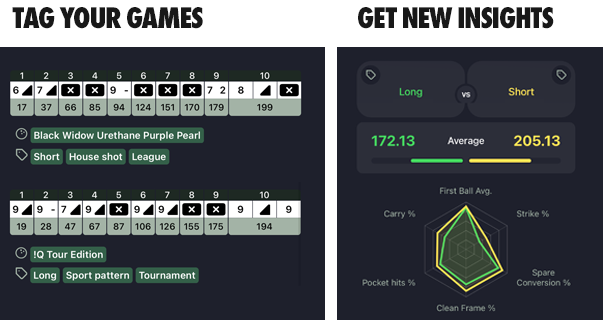
You can tag all your games with the built-in tags, or create tags on your own. By tagging your games, you are able to filter and compare and get new in-depth insights that will help you to better understand your play and take your game to the next level!
This is the built-in tags and filters:
You start by tagging your games and when you are done, you can filter and compare all games that you have tagged. Watch the tutorial or follow the step-by-step guide below:
1. TAG YOUR GAMES
Tap on the GAMES menu, scroll to the games that you like to tag and select Add tags. Use the pre-built tags, or scroll down to create your own tags. You can tag your games with multiple tags. You can also tag your games with the ball that you used. You can tag the whole game with the same ball or select different balls for each individual frame. Only the first throw in each frame will be analyzed.
2. FILTER YOUR STATS
Tap on the STATS menu and then tap on the Stats link on the top. The numbers on this page is showing stats based on ALL your games (the top graph is showing the last 30 games). You can filter your stats by tapping on the filter button ![]() in the bottom of the screen. By using the filter feature, you are able to filter your stats based on your tags or select a specific bowling ball, season, bowling center or a specific lane.
in the bottom of the screen. By using the filter feature, you are able to filter your stats based on your tags or select a specific bowling ball, season, bowling center or a specific lane.
3. COMPARE YOUR GAMES
You can also use the powerful “Compare Everything” feature. Tap on the STATS menu and select the Compare button on the bottom of the screen. You can now filter and compare all your games so that you for example can see which ball that performs best on a certain oil pattern, or your most common pin leaves on a specific lane in your house. It’s truly powerful!
You can also compare your bowling balls. Tap on the HOME tab and then select Arsenal. Tap on a ball and select Compare, then select the ball that you would like to compare it with.
Do you like to compare your stats with a friend or a Pro bowler? First, make sure that you are following them (Home->Friends tab and tap the Plus-sign to add them). When added to your list, scroll down in the friends list and tap on your friend and tap Compare. You can also select a bowler from the Ranking Leaderboards and do the same comparison.
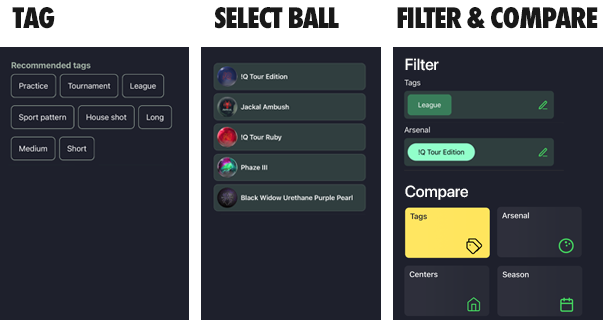
You can use the filter feature to filter your Games tab as well as your Stats tab to only see scores with your preferred settings.
After you have completed your play and added your games to your profile, visit the GAMES tab and select the game you want to edit. Tap on the scorecard and then tap “Add tags” or “Add arsenal” to add your tags or bowling balls to each game.
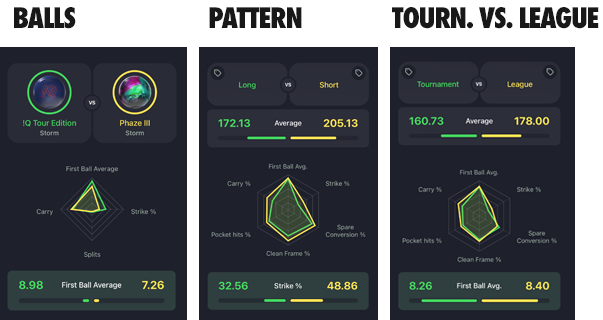
Visit your STATS page, select compare and enjoy comparisons like the above.
Watch the Tutorial on Youtube.