There are several versions of VBS Bowling Viking Scoring with different levels of Lanetalk integration, if you are using an old version we encourage you update. Read more above VBS Bowling.

Most Lanetalk features works perfectly, some virtual tournament features may be out of sync.
A separate Lanetalk software needs to be installed.
Only Live Scoring in form of pictures generated by the scoring system. No Challenges or training – in these versions we can only offer scorecards after games are completed.
Our software needs to be installed.
Only Live Scoring in form of pictures generated by the scoring system. No Challenges or training – in these versions we can only offer scorecards after games are completed.
From this version Lanetalk is activated from Viking (Viking -> Inställningar -> Lanetalk Online Scoring).
Our software is requiered for live scoring.
Everything except the Swedish league works.
Our software is only needed for the image based, classic live scoring.
Lanetalk works perfectly.
Our software is only needed for the image based, classic live scoring.
Viking 3.0.1.3244+
Activating Lanetalk in Viking 3.0.1.3244 or later is very simple and requires no software installation.
Just open the Lanetalk setup screen (Viking -> Inställningar -> Lanetalk Online Scoring) and fill in your information and click “Spara information”.
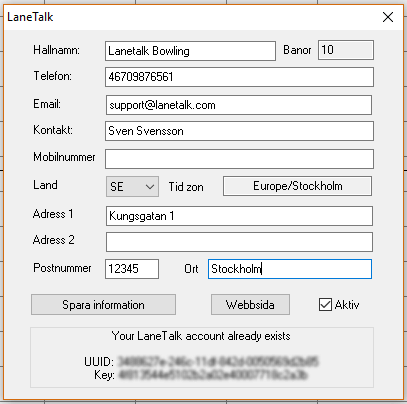
Viking 3.0.1.3132 or older
You need to download an install the Lanetalk agent.
C:\Program\Lanetalk and extract the file you just downloaded into it.ltscore.exe.Within a minute you should find your center on Lanetalk.